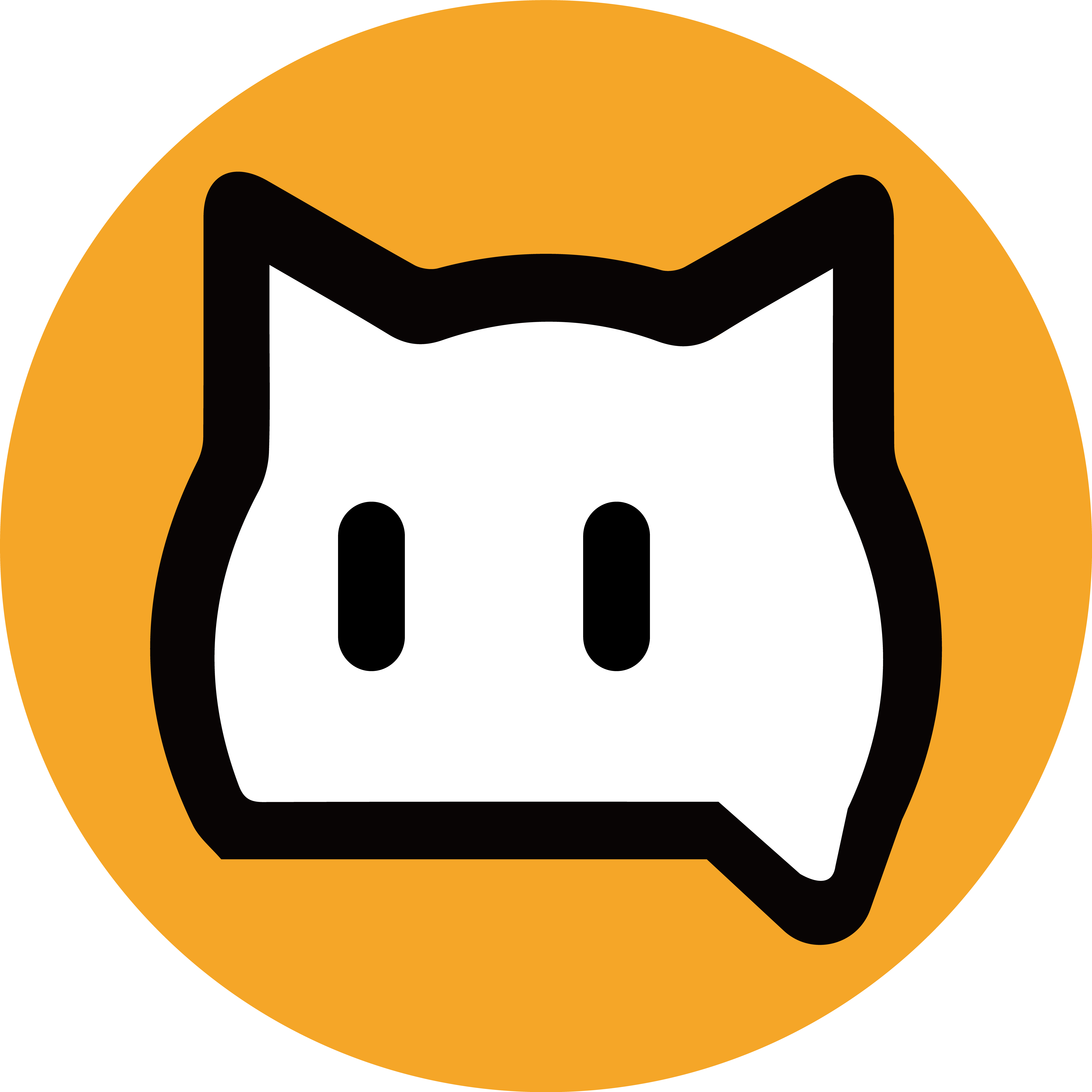Wi-Fiにつなぐブロックをずっとブロックにつなぐ
ネットワークの中にあります
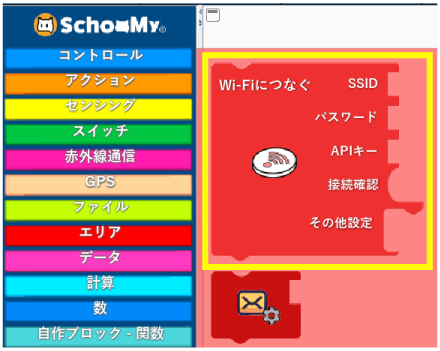

SSID、パスワードを入力する
ルータのSSIDとパスワード(暗号キー)を確認してください
SSIDは、2.4GHzのものを選択してください
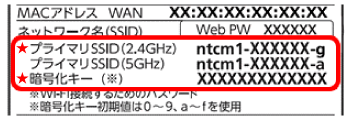
Wi-FiにつなぐブロックのSSIDとパスワードに入力してください
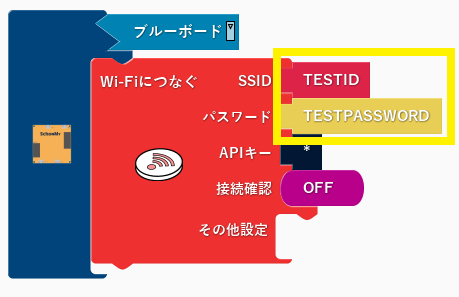
2回目以降は、SSIDとパスワードの入力は不要です

APIキーの入力は不要です
APIキーは基本的に入力不要です。「*」から変更しないでください。
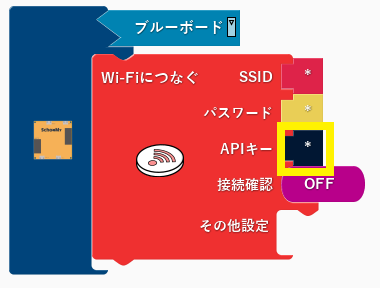
メールアドレスを入力する ※スプレッドシートAPIのみ
スプレッドシートAPIブロックを使用するには、シートを共有するためにGoogleアカウントに紐づいたメールアドレスが必要になります。
メールアドレスを入力するためにはネットワークにある歯車ブロックをパラメーターにつないでください。
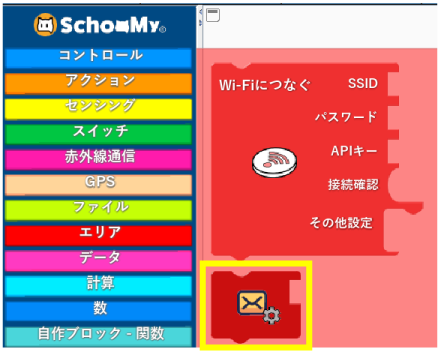
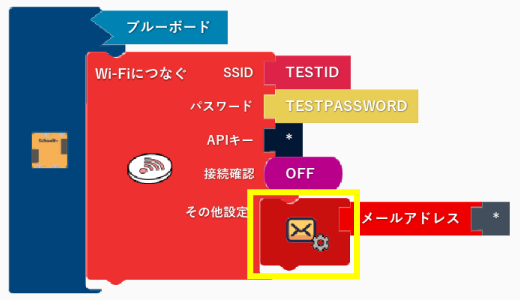
メールアドレスを入力します
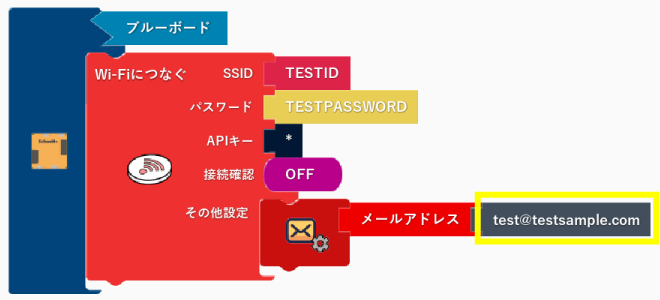
メールアドレスについても、2回目以降の入力は不要です
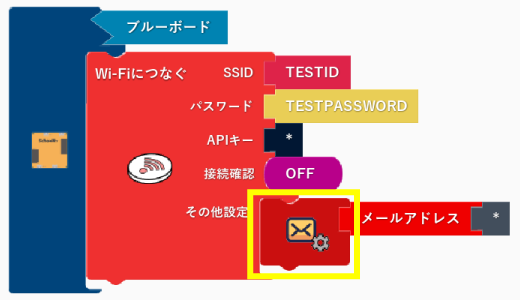
ブルーボードにプログラムをアップロードする
※スクーミーボードをPCに接続し、ルータの近くで行って下さい
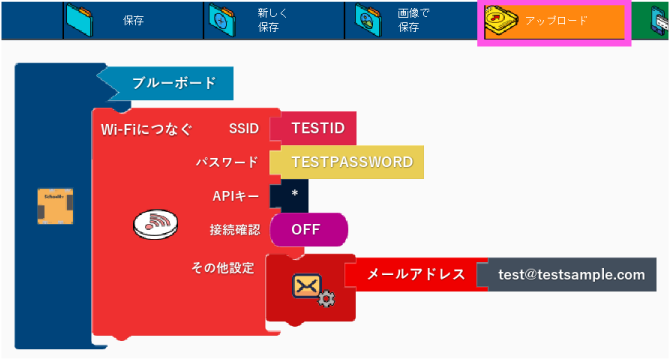
シリアルモニタを開いて確認する
Connected to WiFi.と表示されればWi-Fiの接続完了です!
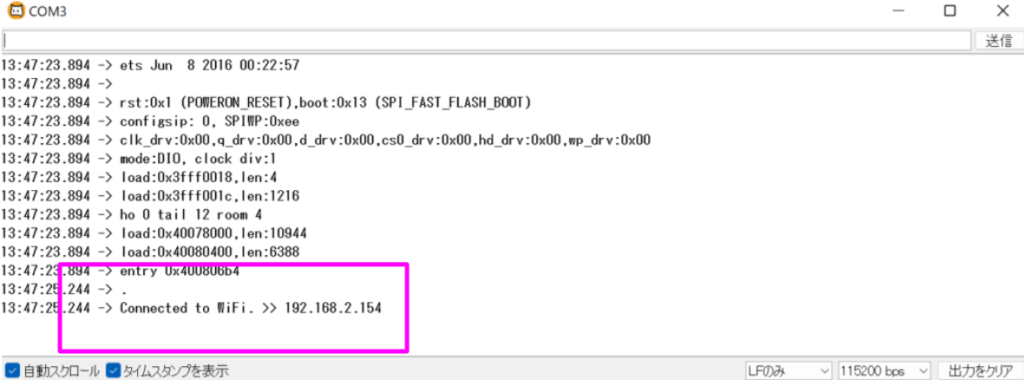
何も表示されない場合は、ブルーボードのリセットボタンを押してみてください
Wi-Fiの接続状況を確認する
接続確認が【ON】になっている場合に、左下にLEDを差しこむとWi-Fi接続状況を確認する事が出来ます。

Wi-Fiに接続されていれば左下のLEDが光り、Wi-Fiの接続が切れるとLEDが消えます。
※左下で別のコネクタを使いたい場合は、接続確認を【OFF】に変更して書き込みを行って下さい。
※Wi-Fi接続状況を確認出来るのは左下のみとなります。
これでWi-Fiの接続は完了です!